Advanced hardware lab 1-7 install components inside the case – Advanced Hardware Lab 1-7: Installing Components Inside the Case provides a comprehensive guide to the installation of various components within a computer case. This engaging and authoritative resource empowers individuals with the knowledge and skills necessary to build and maintain their own computer systems.
This in-depth guide covers the essential steps involved in assembling a computer, including the installation of the motherboard, processor, memory, storage devices, expansion cards, and proper cable management. With clear instructions and insightful explanations, readers will gain a thorough understanding of the hardware components and their integration within the computer case.
1. Introduction to Advanced Hardware Lab 1-7
This laboratory aims to provide students with hands-on experience in assembling and configuring a computer system. By completing this lab, students will develop a thorough understanding of the components that make up a computer and how they interact with each other.
Specifically, the objectives of this lab are to:
- Identify and understand the functions of the major components of a computer system
- Install and configure these components inside a computer case
- Troubleshoot common hardware problems
Installing components inside the case is a crucial step in building a computer system. It ensures that the components are properly secured and connected, allowing for optimal performance and reliability.
2. Planning and Preparation
Before beginning the installation process, it is essential to gather the necessary tools and materials. These include:
- Phillips head screwdriver
- Anti-static wrist strap
- Computer case
- Motherboard
- Processor
- Memory modules
- Storage devices
- Expansion cards
- Power supply
It is also important to observe safety precautions while working with computer hardware. These precautions include:
- Wearing an anti-static wrist strap to prevent electrostatic discharge (ESD)
- Working on a grounded surface
- Handling components by their edges to avoid touching sensitive areas
Before installing the components, the computer case should be prepared. This involves removing the side panels and installing the standoffs that will secure the motherboard.
3. Installing the Motherboard
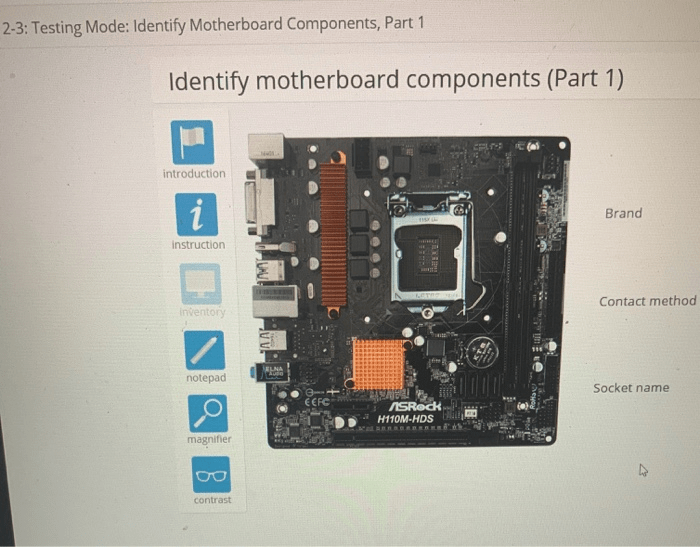
The motherboard is the central component of the computer system. It provides the electrical connections between all the other components. To install the motherboard:
- Align the motherboard with the standoffs in the case.
- Secure the motherboard using the screws provided.
- Connect the front panel headers to the motherboard.
4. Installing the Processor
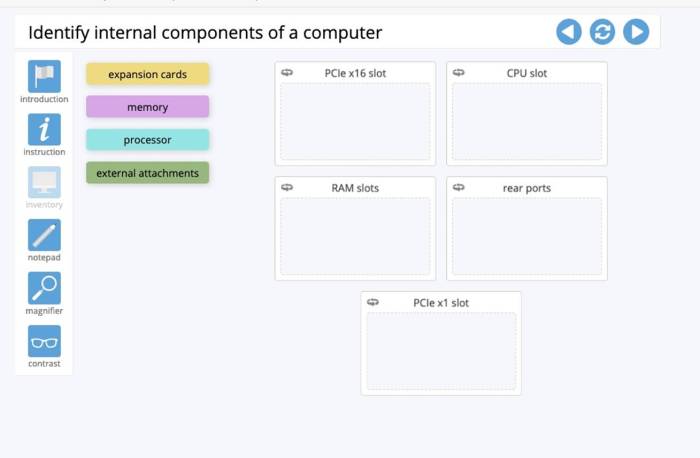
The processor is the brain of the computer. It executes instructions and performs calculations. To install the processor:
- Identify the correct socket type for the motherboard.
- Open the socket lever and carefully place the processor into the socket.
- Close the socket lever to secure the processor.
- Apply thermal paste to the top of the processor.
- Install the heatsink on top of the processor.
- Secure the heatsink using the provided screws.
5. Installing the Memory
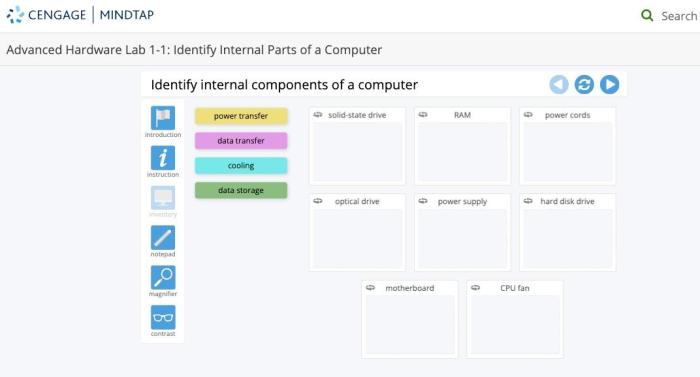
Memory modules store data and instructions that are being processed by the processor. To install the memory modules:
- Identify the correct memory type for the motherboard.
- Open the clips on the memory slots.
- Align the memory module with the notch in the slot.
- Press down on both ends of the memory module until it clicks into place.
- Configure the memory settings in the BIOS.
6. Installing the Storage Devices
Storage devices store data and programs permanently. To install the storage devices:
- Identify the correct storage device type for the motherboard.
- Mount the storage device in the appropriate bay.
- Connect the storage device to the motherboard using the provided cables.
7. Installing the Expansion Cards
Expansion cards add additional functionality to the computer system. To install the expansion cards:
- Identify the correct expansion card type for the motherboard.
- Open the expansion slot cover.
- Align the expansion card with the slot.
- Press down on the expansion card until it clicks into place.
- Configure the expansion card in the BIOS.
8. Cable Management and Finishing Touches: Advanced Hardware Lab 1-7 Install Components Inside The Case
Proper cable management is essential for airflow and aesthetics. To manage the cables:
- Route the cables through the cable management holes in the case.
- Secure the cables using zip ties or Velcro straps.
- Install the side panels and complete the installation.
FAQ Section
What tools are required for installing components inside a computer case?
The necessary tools include a screwdriver, anti-static wrist strap, and possibly a thermal paste applicator.
What is the importance of proper cable management?
Proper cable management ensures optimal airflow, reduces clutter, and improves the overall aesthetics of the computer case.
How do I ensure the compatibility of components before installation?
Consult the motherboard manual and research the specifications of each component to verify compatibility.
What is the purpose of thermal paste?
Thermal paste enhances heat transfer between the processor and the heatsink, preventing overheating.
What are the different types of storage devices used in computers?
Common storage devices include hard disk drives (HDDs), solid-state drives (SSDs), and optical drives.